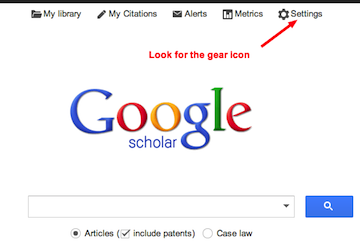 Google Scholar can help you search for research articles, but it can also help you get them if you have access to a local university library. This is particularly helpful for teachers working on advanced degrees.
Google Scholar can help you search for research articles, but it can also help you get them if you have access to a local university library. This is particularly helpful for teachers working on advanced degrees. Adding a university library to your Google Scholar is quick and easy.
1. Go to http://scholar.google.com/
2. Click the settings icon on the upper right side.
3. Choose Library Links
4. Type in the name of the university where you have privileges.
5. Check the box for your university and hit save.
Now try searching for your topic and you'll notice that to the right of many of the results you will see a link that says "Get this at -your library-".
Without adding your university library most articles will only give you an abstract and then ask you to pay for the full text. Because your university has already paid for access to those texts it can save you time and money to add your university library to your Google Scholar Settings.
A huge thank you to Eric Cross @sdteaching who demonstrated this great trick in his first ever screencast. Eric was a graduate student in my class last semester. I'm glad I get to keep learning from him.

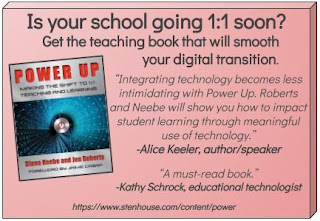
Comments
Post a Comment
Thanks for your comment on this post. If you have an urgent question you may want to reach out to me on Twitter @JenRoberts1.
Comments on this blog are moderated for posts more than five days old to cut down on spam, so if you are commenting on an older post it may not appear right away.
If something here helped you, feel free to donate $5 toward my classroom library at https://www.buymeacoffee.com/jroberts1