I want to have my students work in groups and with partners as often as possible, but the process of making their groups or choosing their partners took me a long time. I kept looking for a digital solution that would speed up the process for me, but I could never find one with the features I wanted. Then I figured out how to make a group creator that works for me and I'm also sharing it with you.
My Group Creator runs in a Google Spreadsheet. (Don't panic, it comes with directions.) After you add your class roster and sort by a score you put in, you can click on the different tabs across the bottom to see the different groups students should be in. The tabs include both homogeneous and heterogeneous groups of six, groups of four, and partners.
Roster Page
My Group Creator runs in a Google Spreadsheet. (Don't panic, it comes with directions.) After you add your class roster and sort by a score you put in, you can click on the different tabs across the bottom to see the different groups students should be in. The tabs include both homogeneous and heterogeneous groups of six, groups of four, and partners.
Directions Page
 |
| Click this image or any other to see it larger. |
On the roster tab replace the sample names with your own students. Then add a score that you can use to rank your students, a recent quiz grade or test score works fine, or just give each student a number based on your assessment of their proficiency.
Hover over the B above the score column. That will bring up a small grey down arrow. Click the arrow and you will get a menu of options including "Sort Z-A"
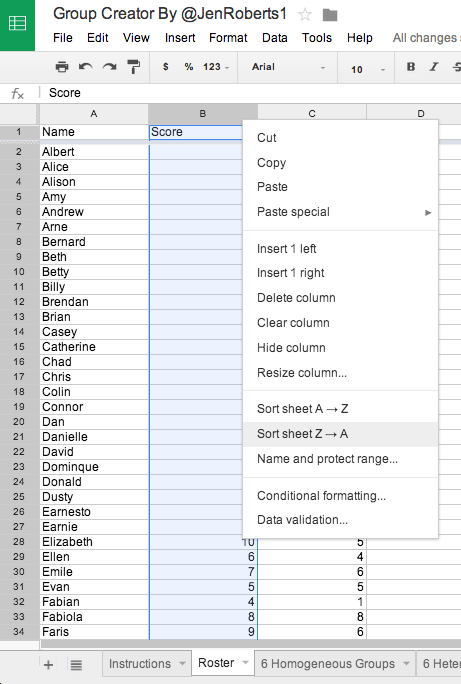
Once you have students sorted highest to lowest (or the other way around) you are ready to see their groups. Click on any of the other tabs at the bottom to see the groups you have created. If you do not like the group a student is in, go back to the roster, change their score and re-sort the roster page.
Using the tabs at the bottom of the sheet you can switch easily between the different groupings.
If you right click on any tab you can rename it. For my students I call them letter groups and number groups, but you could use colors, or anything else you like.
Hover over the B above the score column. That will bring up a small grey down arrow. Click the arrow and you will get a menu of options including "Sort Z-A"
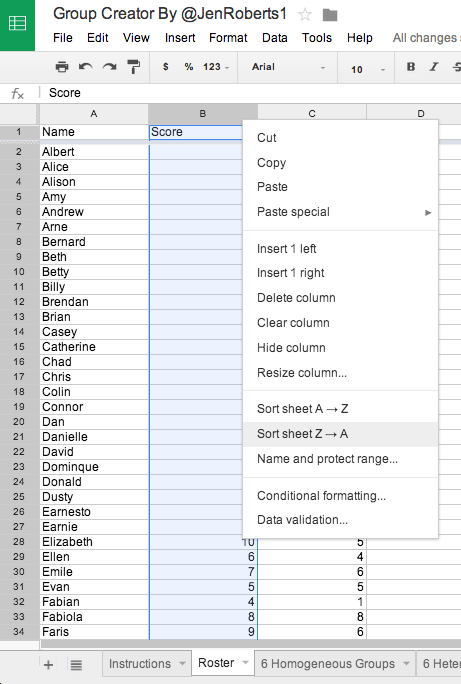
Once you have students sorted highest to lowest (or the other way around) you are ready to see their groups. Click on any of the other tabs at the bottom to see the groups you have created. If you do not like the group a student is in, go back to the roster, change their score and re-sort the roster page.
 |
| Homogeneous Groups |
Using the tabs at the bottom of the sheet you can switch easily between the different groupings.
If you right click on any tab you can rename it. For my students I call them letter groups and number groups, but you could use colors, or anything else you like.
 |
| Heterogeneous Groups |
Note: This link takes you to a VIEW ONLY copy of the Group Creator. You get your own editable version by going to File/Make a Copy. If you teach more than one group of students, make a copy of the Group Creator for each class you see.
Video Version
Thanks to the awesome Holly Clark and Tanya Avrith you can now watch an Edu Slam video version where I explain how it works as a demo.
Video Version
Thanks to the awesome Holly Clark and Tanya Avrith you can now watch an Edu Slam video version where I explain how it works as a demo.
Wondering how to adapt the Group Creator if you have less than 36 students? Watch this.
Is Canvas your LMS? I created a module with six pages in the six colors I use for my table cones. You can find it in Canvas Commons by searching [six color module] or use this DIRECT LINK.


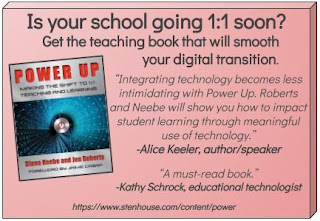
Comments
Post a Comment
Thanks for your comment on this post. If you have an urgent question you may want to reach out to me on BlueSky @jenroberts.bsky.social.
Comments on this blog are moderated for posts more than five days old to cut down on spam, so if you are commenting on an older post it may not appear right away.
If something here helped you, feel free to donate $5 toward my classroom library at https://www.buymeacoffee.com/jroberts1