If you are a connected educator you know October is connected educator month. If you are not a connected educator then someone who cares about your professional learning probably sent you this post. That same person has probably also encouraged you to get a Twitter account. But, (huge u-turn ahead) you don't have to be on Twitter. You can derive a lot of great resources from Twitter without having to actually set up an account, figure out who to follow, or learn the lingo.
1. See what almost anyone is tweeting:
Unlike Facebook or other social networks, most of Twitter is open and public. If you want to know what a person is saying on Twitter you don't have to set up an account and follow them. You can just visit their Twitter profile page. You have probably seen some names that start with the @ symbol. Mine is @JenRoberts1. To view my Twitter page you can go to twitter.com/jenroberts1 (Note that the @ got dropped in the twitter address.) So, whenever you see someone's Twitter handle, i.e. @edutopia, and you want to know what they tweet about, you can use your savvy, Non-Twitter-User powers to go to twitter.com/edutopia and see what those tweets are saying.
2. Research a topic:
Knowing what one tweeter is saying is great, but sometimes you want to know what a variety of people are saying about something. Twitter is a great search engine. Go to search.twitter.com and type in a key word for something you want to learn more about, iPads, Common Core, etc. This can also be a great way to learn more about a developing event by searching keywords related to the event like earthquake, or the location of the event like Los Angeles. News organizations often lag (and they are pulling info from Twitter as well). When I want to know what happened I check the news. When I want to know what is happening, I search Twitter.
3. Love those hashtags #:
Yes, I said it, hashtag. To those not on Twitter this can be scary technical jargon. You must be wondering why people keep #tagging their statements. Twitter recognizes the # as an indicator that the attached word should be a link. A # on Twitter becomes a link to all the other posts with the same #. So if there is an #earthquake in L.A. people start adding the #earthquake tag to their tweets about it. Within Twitter this is a way to help users connect about a similar subject. For non-twitter-users you can still take advantage of the # in combination with search.twitter.com. Now that you know what #hashtags are you can search for them too. We Twitter folk often use hashtags to connect about events that you might want to know more about. Most conferences have a #. For instance in a few weeks I'll be presenting at #SDCUE. If you search for that tag you'll see a lot about the events there. Also, there are amazing groups who connect with a #. Check out #CAedchat to see what California educators have been sharing. The amazing Jerry Blumengarten @cybraryman1 compiled this awesome list of educational #hashtags.
4. See What's Going On Nearby:
Visit http://nearbytweets.com/ and see what people near you are tweeting about. Add search terms to the box to see tweets on a specific subject.
5. Display Tweets:
You can use http://visibletweets.com/ without a Twitter account to display tweets that match any twitter search. This is a fun way to share the twitter feed at a professional event.
Even as a Non-Twitter-User there are still several ways to access the info and resources connected educators are sharing there. Please go ahead and try some of these tricks. Also, please note that I almost managed not to suggest that being able to see into Twitter without an account might make you want to try connecting for yourself. I said almost.
So, Twitter for Non-Twitter-Users
1. See what almost anyone is tweeting:
Unlike Facebook or other social networks, most of Twitter is open and public. If you want to know what a person is saying on Twitter you don't have to set up an account and follow them. You can just visit their Twitter profile page. You have probably seen some names that start with the @ symbol. Mine is @JenRoberts1. To view my Twitter page you can go to twitter.com/jenroberts1 (Note that the @ got dropped in the twitter address.) So, whenever you see someone's Twitter handle, i.e. @edutopia, and you want to know what they tweet about, you can use your savvy, Non-Twitter-User powers to go to twitter.com/edutopia and see what those tweets are saying.
2. Research a topic:
Knowing what one tweeter is saying is great, but sometimes you want to know what a variety of people are saying about something. Twitter is a great search engine. Go to search.twitter.com and type in a key word for something you want to learn more about, iPads, Common Core, etc. This can also be a great way to learn more about a developing event by searching keywords related to the event like earthquake, or the location of the event like Los Angeles. News organizations often lag (and they are pulling info from Twitter as well). When I want to know what happened I check the news. When I want to know what is happening, I search Twitter.
3. Love those hashtags #:
Yes, I said it, hashtag. To those not on Twitter this can be scary technical jargon. You must be wondering why people keep #tagging their statements. Twitter recognizes the # as an indicator that the attached word should be a link. A # on Twitter becomes a link to all the other posts with the same #. So if there is an #earthquake in L.A. people start adding the #earthquake tag to their tweets about it. Within Twitter this is a way to help users connect about a similar subject. For non-twitter-users you can still take advantage of the # in combination with search.twitter.com. Now that you know what #hashtags are you can search for them too. We Twitter folk often use hashtags to connect about events that you might want to know more about. Most conferences have a #. For instance in a few weeks I'll be presenting at #SDCUE. If you search for that tag you'll see a lot about the events there. Also, there are amazing groups who connect with a #. Check out #CAedchat to see what California educators have been sharing. The amazing Jerry Blumengarten @cybraryman1 compiled this awesome list of educational #hashtags.
4. See What's Going On Nearby:
Visit http://nearbytweets.com/ and see what people near you are tweeting about. Add search terms to the box to see tweets on a specific subject.
5. Display Tweets:
You can use http://visibletweets.com/ without a Twitter account to display tweets that match any twitter search. This is a fun way to share the twitter feed at a professional event.
 |
| Screen Shot from Visible Tweets when I searched #merit14 |

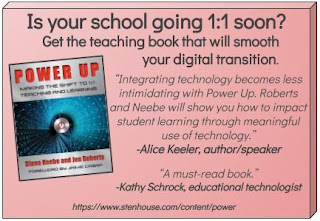
Comments
Post a Comment
Thanks for your comment on this post. If you have an urgent question you may want to reach out to me on BlueSky @jenroberts.bsky.social.
Comments on this blog are moderated for posts more than five days old to cut down on spam, so if you are commenting on an older post it may not appear right away.
If something here helped you, feel free to donate $5 toward my classroom library at https://www.buymeacoffee.com/jroberts1